Lab 00 - Getting Started
This lab is all about making sure you are set up to communicate with the TAs and professors, submit assignments, and get help when needed.
Canvas and Gradescope Setup
To ensure your assignments can be submitted properly and your scores recorded accurately, please review the following instructions:
Canvas Email
In Canvas, make sure that the primary email is your BYU email.
- Go to Canvas.
- On the sidebar, go to Account, then click Settings.
- Check that your BYU email (netid@byu.edu) is shown and is set as the default email (has a star).
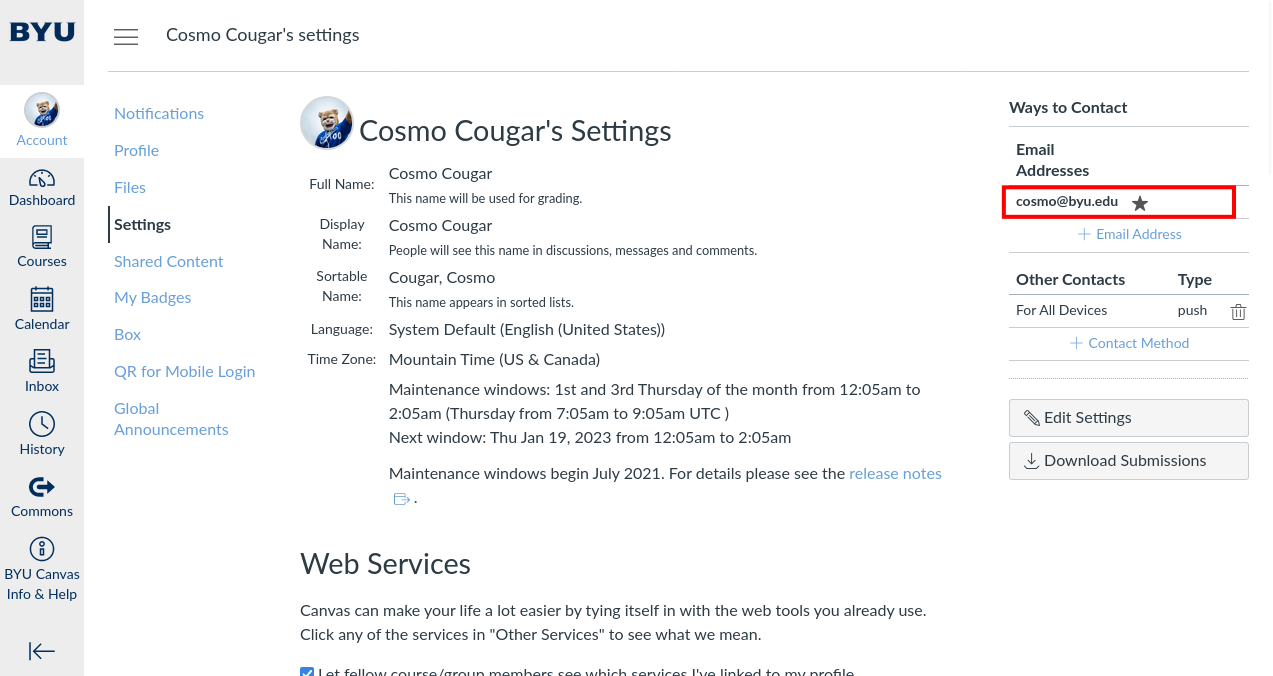
- If you do not see your BYU email or if there is no email listed, click + Email Address and enter your BYU email address in the dialog box and click the link that was sent to you.
- If your BYU email address is not the default email, hover over the listing and click the star.
Gradescope Email and Student ID
If you have never used Gradescope before, go to the C S 111 Canvas and click the Gradescope link once you have verified your Canvas email. An account will automatically be created for you.
If you have used Gradescope before and C S 111 is not showing up, sign into Gradescope in another tab and click the Gradescope link in the C S 111 Canvas.
To make sure that your accounts match up correctly, please complete the following steps:
- Sign into Gradescope.
- At the bottom of the page, go to Account, Edit Account.
- Make sure your Full Name matches the full name shown in Canvas.
- Make sure that your BYU email is shown under Email Addresses as the Primary Address.
- Make sure that your BYU Student ID (the 9-digit one on your ID card, not your Net ID) is shown under Student ID. If not, enter it without dashes (e.g., if your ID card reads
12-345-6789, enter123456789).

- If your BYU email is not showing, click Add Email and enter your BYU email and confirm it.
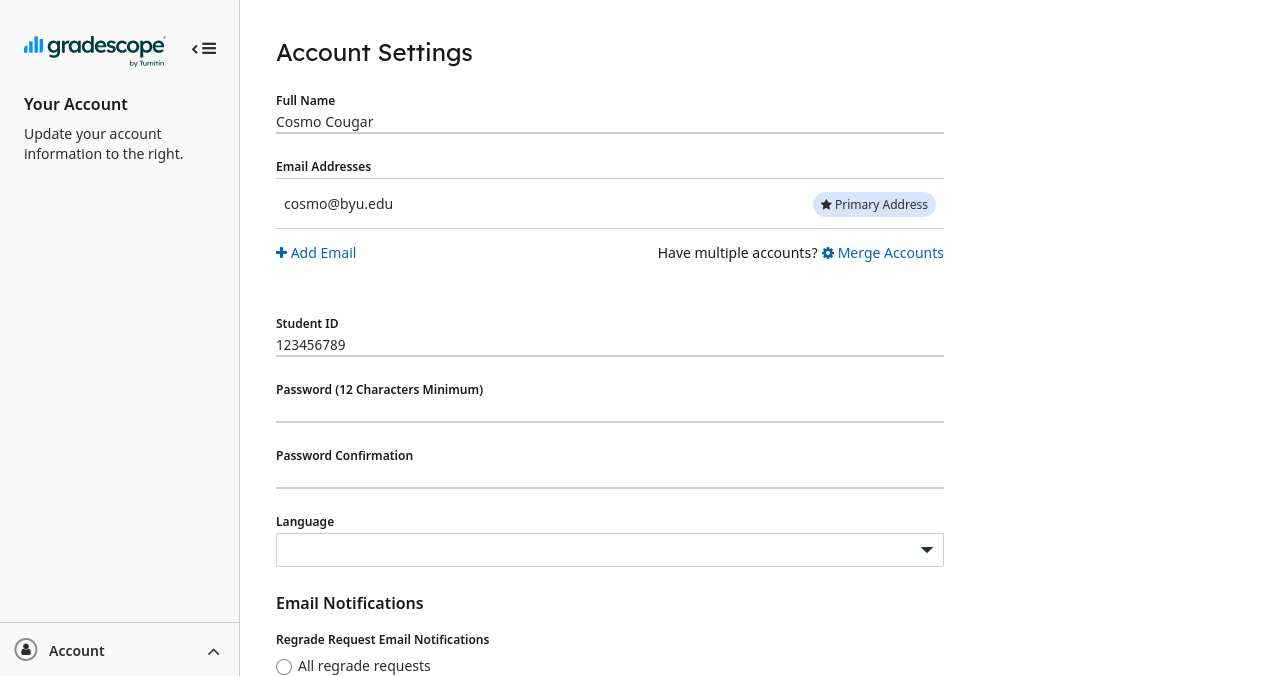
If you get a banner that says netid@byu.edu is already associated with a Gradescope account, you might have another Gradescope account and must merge your accounts. To do this, sign out of your current account, then sign into the Gradescope account associated with your BYU email. Next, head to the same Edit Account page. Then, click Merge Accounts and enter the email associated with your other Gradescope account.
Establish Communication with the TAs
Most communication about assignments, due dates, and extra credit will be delivered via the CS 111 Discord Server. To ensure your academic success, join the server by going to https://cs111.byu.edu/discord.
Most section communication will be in your section channel. To be added find the bot-commands channel and type !rank section##. Replace the ## with your assigned lab section number.
Explore the Course Website
The CS 111 website is the most important resource to help you succeed in the course. It has all of the assignment specifications and due dates. The homepage has the schedule for the semester/term with links to the lecture slides, lab pages, homework assignments, and projects. For more information about class policies regarding grade breakdown, extensions, late work, etc. visit the Syllabus page.
If you find that you need some extra help during the course visit the staff page to find the TA Help Lab schedule or information on office hours with the professor.
Locate the Open TA Help Lab
This is a demanding class. Many students turn to the internet when the going gets rough. Web searches can be useful, but TA's know the course much better, so visit the Open TA Help Lab instead. Use the map below to locate the open TA help lab.
You may visit the Help Lab at this point, or wait till the end of this Lab.
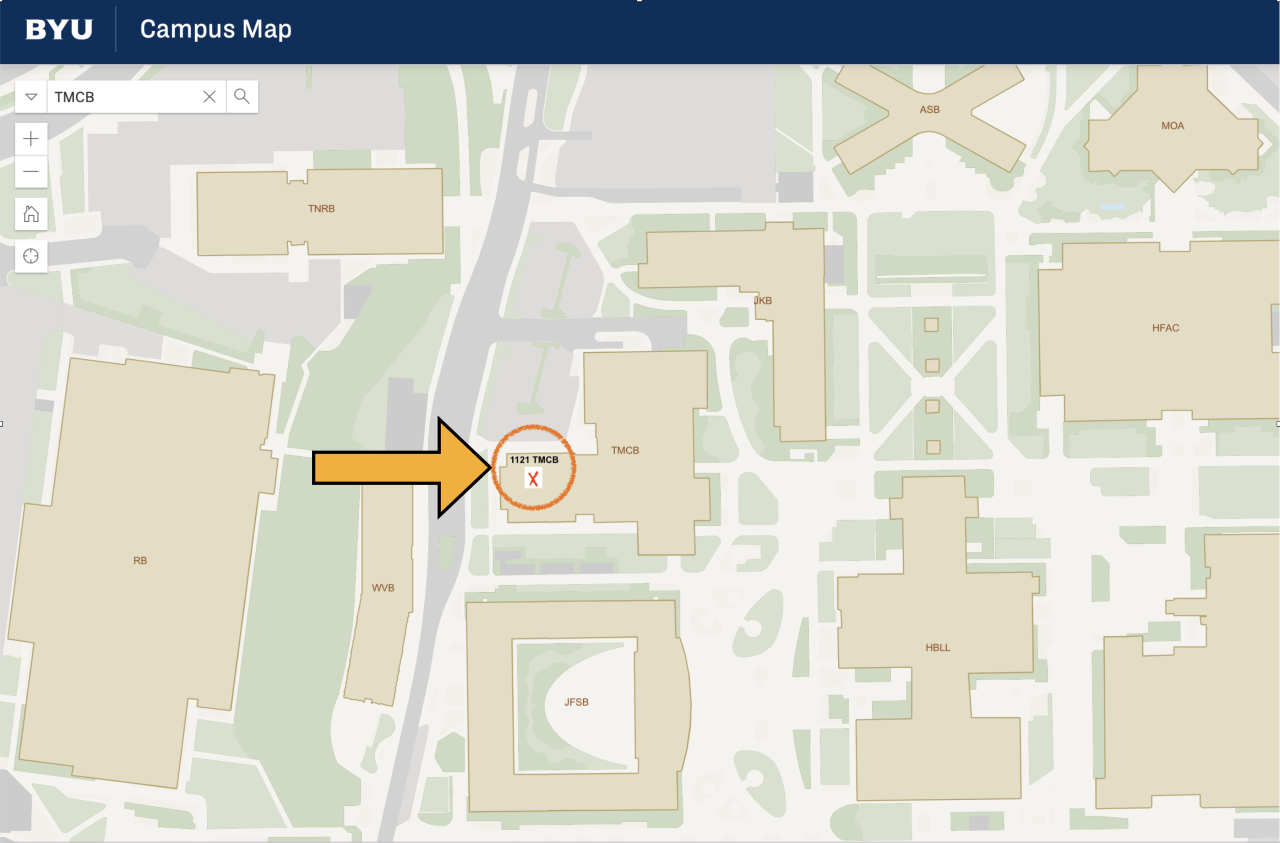
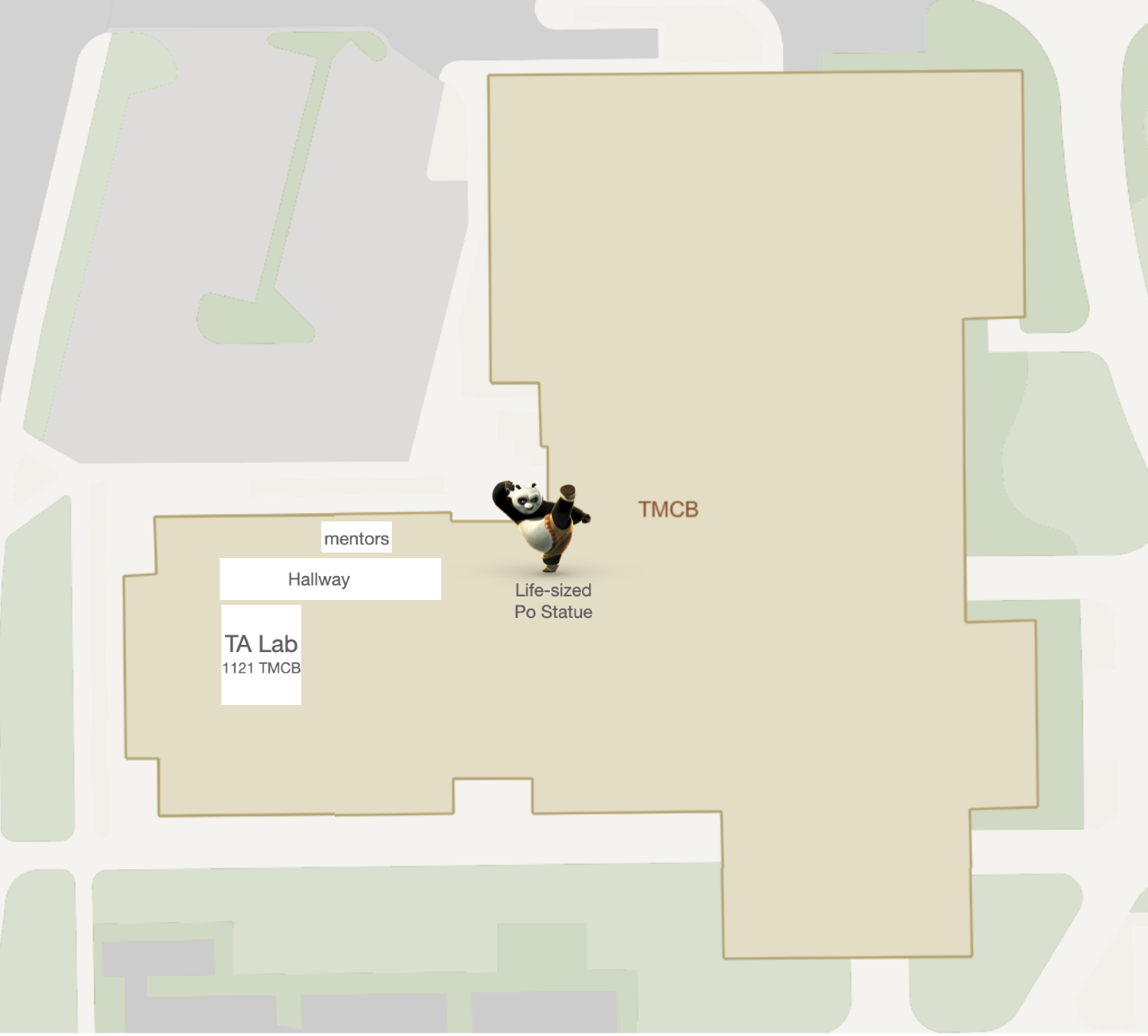
If there is time
If there is time left after all questions have been answered, you might want to jump to Lab 01 and get a head start on that.